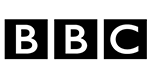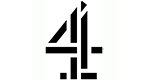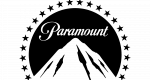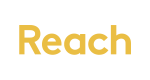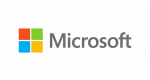Important update for Freeview viewers: Changes to Together TV Coverage 29th June 2022
AS OF NOVEMBER 2022, TOGETHER TV'S FREEVIEW COVERAGE WAS INCREASED. IF YOU'RE STILL EXPERIENCING ISSUES PLEASE READ ON
On 29th & 30th June, Freeview viewers will need to retune their tv’s and can expect some changes as Freeview closes down its multiplex.
If you watch Together TV on channel 83, these changes will apply to you. We are working hard to make sure the changes are as smooth as possible but appreciate it might be confusing.
This guide will walk you through how to make sure you can still catch all your favourite shows from Together TV.
Step 1: Retune your Freeview box
Some Freeview boxes retune automatically. However, some boxes need to be manually retuned on 29th June. Retuning is easy:
- 1. Press Menu on your box or TV remote control
- 2. Select ‘set-up’, ‘installation’, ‘update’ or a similar option. If you’re asked for a password, the default code is ‘1234’ or ‘0000’.
- 3. Select ‘first-time installation’ (sometimes called ‘factory reset’, ‘full retune’ or ‘default settings’).
- 4. Press ‘OK’ if your equipment asks if it's OK to delete existing channels and then your retune should start automatically. If you’re prompted to, save the channels that are found.
You can find more information on how to retune your device, in Freeview’s retuning help section.
Step 2: How to connect your TV to the internet
Go to channel 83 and see if you can watch Together TV. If it’s working normally, great! Turn the kettle on and watch the box.
If you see a message about connecting to the internet, this is because we have changed our service to a simulcast. Here’s how you connect your TV to the internet:
- 1. Press the Menu button on your TV remote
- 2. Choose the Network Settings option then Set up a wireless connection
- 3. Select the wireless network name for your home Wi-Fi
- 4. Type your Wi-Fi password using your remote’s button.
The instructions might vary depending on the TV you have. You can consult your TV manual or Google how to connect your TV model to the internet.
Step 3: Watch us online
Your TV might not have the possibility to connect to Wi-Fi if it's older. Thankfully, you can still watch Together TV live on your computer, tablet or phone with our brand-new streaming service.
Frequently Asked Questions:
- Can I watch Together TV if I don’t have the internet?
- You can watch us from 3am-7am on Freeview and 24-hours via Sky, Virgin and Freesat.
- Can I watch if I have an old smart TV?
- If your TV is from before 2015, please check to see if your model has hybrid TV (HbbTV) built in as you need this to receive the new version of the channel. You can check by reading your TV manual or googling your model number.
- Can I watch Together TV if I have a Freeview set top box?
- You will need to check if your box has HbbTV built in and is connected to the internet. You can check by reading your TV manual or googling your model number.
- Can I get the simulcast if I’ve got an Amazon Fire TV stick or on Freesat?
- Your TV needs to have a Freeview decoder built in that can receive our TV channel 83, our simulcast is only available if you can access our TV channel this way.
- I don’t have a TV. How can I watch Together TV?
- You can watch Together TV using our streaming service on your computer or on your phone or tablet by downloading the app for Android or Apple.
- Does it have subtitles?
- Sadly, we can’t currently offer subtitles. We are working with partners for technology upgrades to enable this.
If you have any other questions, please reach out to us by emailing [email protected] or calling us on 020 3196 1562.